Description:
This is the method to make your usb windows bootable by which you can install windows 7/8/8.1 on your laptop or PC without any CD or DVD. In this tutorial I will tell you how to make it possible with the help of DOS.
Requirements:
1. USB Stick – 4 GB( minimum ) ; 8 GB is recommended. ( Need a USB stick? Visit our usb flash drive online store )
2. Windows installation files
Instructions:
Step 1
Obtain the windows files from DVD or any other source and save them to your hard disk.
Step 2
Insert your usb disk minimum of 4 GB of size. Now open CMD as administrator. Now you have to write some commands which are discussed from step 3.
Step 3
The first command you have to write is DISKPART and press enter. With this command the process will start.
Step 4
Now write LIST DISK and press enter. You will see all the disks which have been attached to your PC.
( verify the size column and note the Disk #, this would be used in step 5 )
Step 5
Now write SELECT DISK # and press enter. In this step your USB will selected by the system.
( # would be the disk number you grabbed from step 4 )
Step 6
Now write CLEAN and press enter. This command will clean your USB drive from the error if exist.
Step 7
Now write CREATE PARTITION PRIMARY and press enter. This will create a partition in your USB for installing boot files.
Step 8
Now write SELECT PARTITION 1 and press enter. This will select the created partition of your USB which we have made at step 7.
Step 9
Now write ACTIVE and press enter. It will activate the partition.
Step 10
Now write FORMAT fs=ntfs and press enter. This will take some time to format your USB drive to make it a fresh one. After the formatting done now write ASSIGN and press enter.
(Now you will notice that the usb drive changed its letter to (H): or (G))
Now write Exit to quit this section (this command will exit the disk part function)
See the down pictures for better understandings:
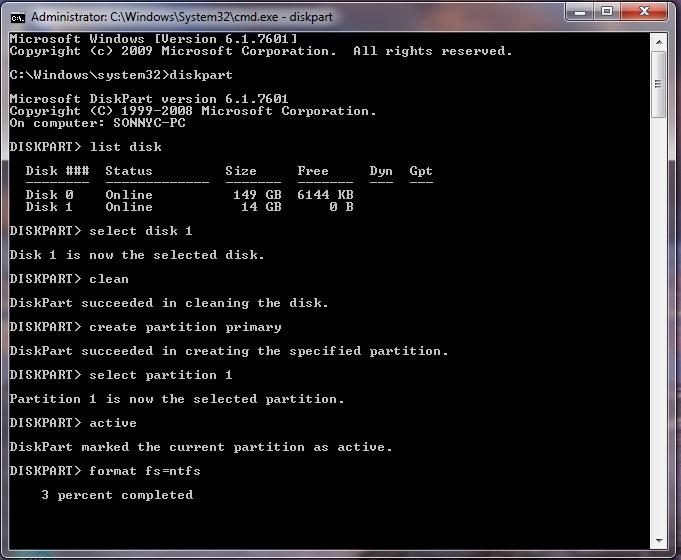
Now go to those files where the files of widows has been placed note its path.
Step 11
Now you have to copy all of the windows files to your USB and you are done.
Resources:
No resources

Recent Comments